Re: Welcome to ATLAS 3D & FreeLSS
Yes, the ribbon was loose. I don't recall having the USB network configuration steps. I have the wireless instructions though. I'll check when I get home.
You are not logged in. Please login or register.
SoliForum - 3D Printing Community → ATLAS 3D & FreeLSS → Welcome to ATLAS 3D & FreeLSS
Yes, the ribbon was loose. I don't recall having the USB network configuration steps. I have the wireless instructions though. I'll check when I get home.
jwmustanggt,
The camera and Pi lights were not coming on before but are now?
Have you tried attaching an HDMI adapter and USB keyboard/mouse to the Pi and then rebooting?
What messages are you seeing when trying to connect to the Pi using the USB network configuration steps from the instructions?Uriah
I have an hdmi cable but I just have a laptop.
Hello
Sorry for my English i'm a french Guy. I receve recentlty the Kit Atlas 3 D
I finished assembling the scanner. After connecting a red light on the card and a green a few seconds then turn off. Red remains lit but no camera light. What to do ?
Hi franlit,
You should have received connection instructions with the scanner. If not, you can retrieve them from the Instructions thread linked below. The connection information begins on page 5 of the Kit Enclosure Instructions link.
http://www.soliforum.com/topic/13217/at … tructions/
- Uriah
Hi Uriah
Thanks I receve connection instruction but at the end of assembling in the video then camera light. My not Does i connecting the scanner with the PC with a USB stick ?
Franlit
Do you see a light come on at the bottom of the Raspberry Pi when you press the power button on the side of the scanner?
Yes a red light and after a green ligth but only a few second ad after only the red ligth
Hi Hairu
I need your help
by the scanner 350 euro with schippingcost, but the scanner dons't work.
What to do ?
franlit,
If you attach an HDMI monitor and USB keyboard to the scanner and then power-on the scanner, does it boot up and display a login page?
- Uriah
Uriah
Thanks for the Answer.
I do that but no reaction at the monitor (red light on of Raspberry))
Franlit
When you plug in a USB mouse does the light on it come on? Also, please reseat the Micro SD card.
Uriah
Yes the light on the USB mouse come on. A take the Micro SD card several out/ in but no change.
Hi Uriah
I really need your help ! What to do ?
Franlit,
If you have 3D printed the enclosure, please ensure that the plastic is not interfering with the HDMI cable plugging all the way in. You can test this by removing the Pi from the printed case, attaching an HDMI monitor, and then powering it on. If you still do not get a video signal then it's likely something wrong with the Micro SD card. Please try to image a new SD card with the instructions here https://www.raspberrypi.org/documentati … windows.md and using the ATLAS 3D base image here https://s3.amazonaws.com/atlas3d/2015-05-01-atlas3d.zip Let me know how it goes.
- Uriah
Uriah
You're rjght without printed case i have screnn but with Error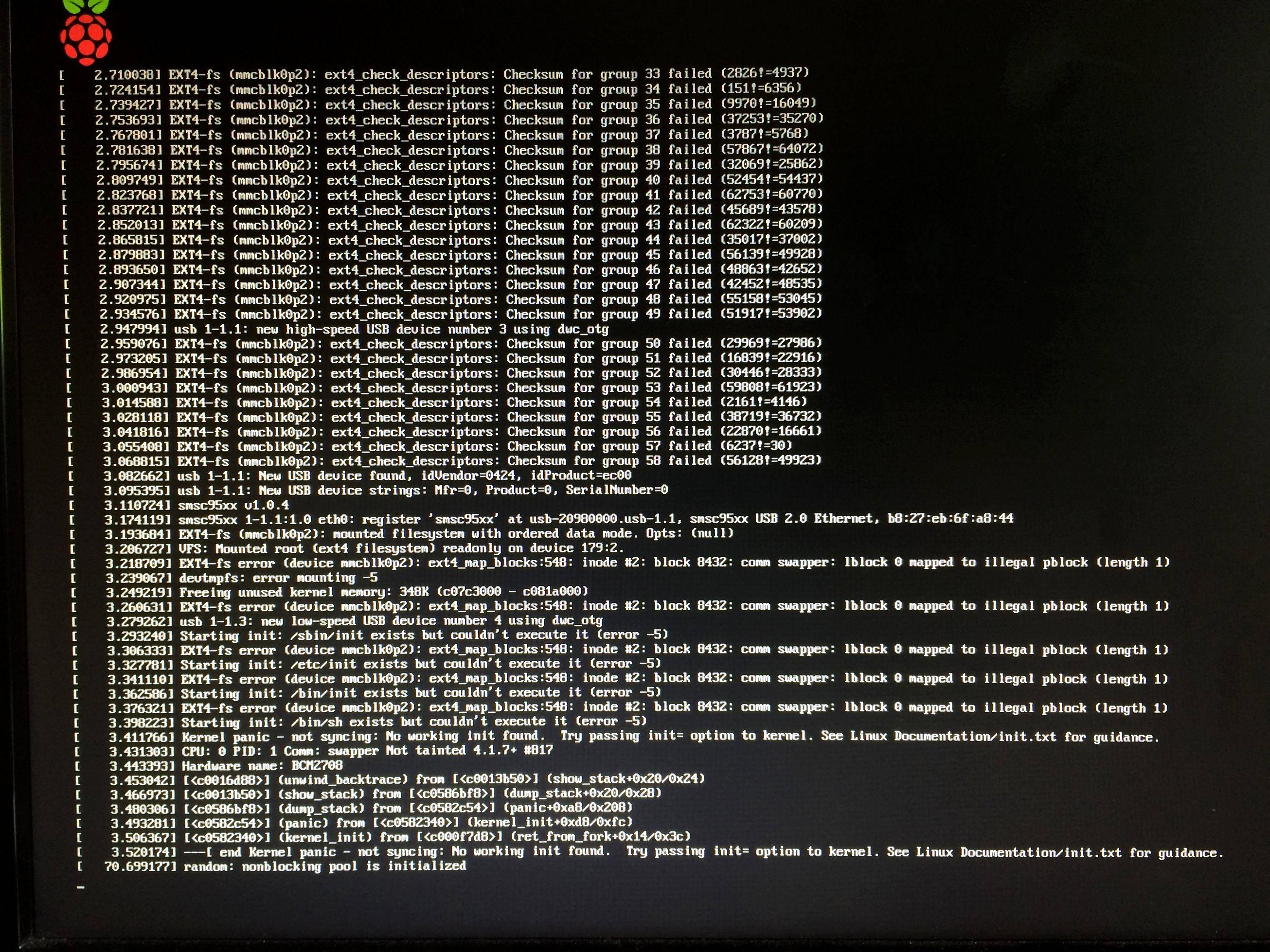
Can you see the photo ?
What to do now ?
Uriah
I try with the Sd card as you wrote and now i think it is ok .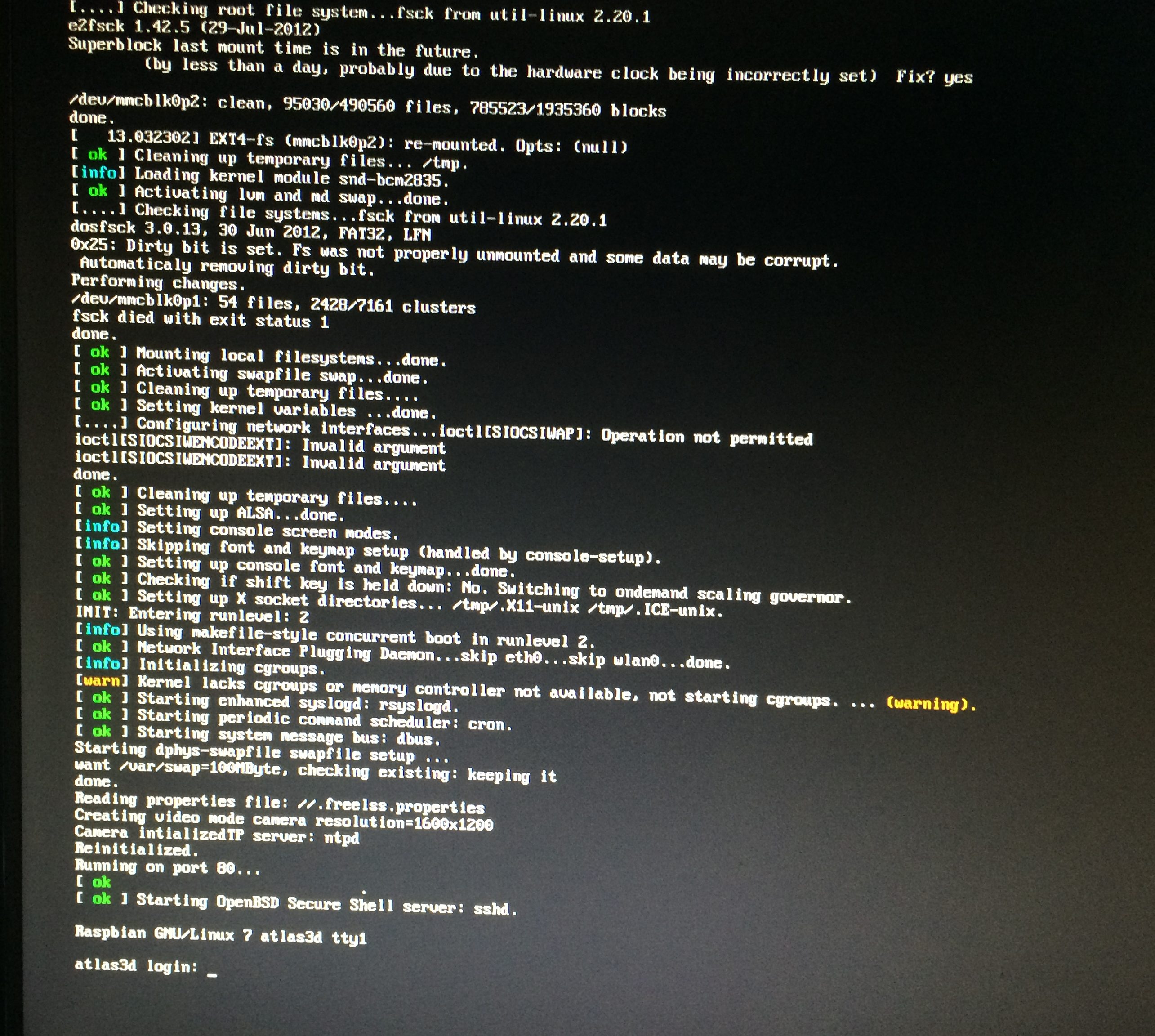
I have now light at the Camera as you show in the video.
I can now try to go with the USB Stick or ?
Thanks for your help
Franlit
Hi Franlit,
You can log into the command prompt with a username of "pi" and a password of "raspberry", and then configure your WiFi with the instructions in the "Advanced" section of the instructions document. After that, you can update the software to the latest version and use a USB stick to get your IP address in the future.
- Uriah
Ok Uriah
Thanks, I will try to do that at Sunday.
Franlit
Hi Uriah
It's Work i calibrate the scanner and update the software without problem.
I try to do a first scan but the stl is wrong.
the Log
FreeLSS Version: 1.18
Preset: High Resolution
Range: 360 degrees
Total Seconds per frame: 3.88545
Unaccounted time: 0.457622%
Image Acquisition: 50.9998%, 1.98157 seconds per frame.
Image Processing: 44.4122%, 1.72561 seconds per frame.
Laser Time: 0.000899144%, 3.49358e-05 seconds per frame.
Point Mapping: 0.473045%
Point Processing: 0.379305%
Table Rotation: 3.16418%
Laser Merging: 0.050208%
PLY Writing: 0.0383587%
STL Writing: 0.0154993%
XYZ Writing: 0%
Facetization: 0.00891217%
Num Frame Retries: 0
Num Frames: 800
Num Empties: 0
Point Memory: 0 MB
Total Time (min): 51.806
presets.Calibration.laserSide=1
presets.Calibration.cameraMode=4
presets.Calibration.laserThreshold=8
presets.Calibration.minLaserWidth=5
presets.Calibration.maxLaserWidth=80
presets.Calibration.maxObjectSize=215.9
presets.Calibration.maxTriangleEdgeLength=12
presets.Calibration.numLaserRowBins=4
presets.Calibration.stabilityDelay=100000
presets.Calibration.framesPerRevolution=800
presets.Calibration.generateXyz=0
presets.Calibration.generateStl=1
presets.Calibration.generatePly=1
presets.Calibration.groundPlaneHeight=0
presets.Calibration.laserMergeAction=0
presets.Calibration.plyDataFormat=1
presets.Calibration.enableBurstModeForStillImages=0
presets.Calibration.createBaseForObject=1
presets.Calibration.noiseRemovalSetting=2
presets.Calibration.imageThresholdMode=2
presets.Calibration.cameraExposureTime=0
presets.Default.laserSide=2
presets.Default.cameraMode=2
presets.Default.laserThreshold=20
presets.Default.minLaserWidth=5
presets.Default.maxLaserWidth=80
presets.Default.maxObjectSize=215.9
presets.Default.maxTriangleEdgeLength=12
presets.Default.numLaserRowBins=4
presets.Default.stabilityDelay=100000
presets.Default.framesPerRevolution=800
presets.Default.generateXyz=0
presets.Default.generateStl=1
presets.Default.generatePly=1
presets.Default.groundPlaneHeight=0
presets.Default.laserMergeAction=0
presets.Default.plyDataFormat=1
presets.Default.enableBurstModeForStillImages=0
presets.Default.createBaseForObject=1
presets.Default.noiseRemovalSetting=2
presets.Default.imageThresholdMode=2
presets.Default.cameraExposureTime=4
presets.High Resolution.laserSide=2
presets.High Resolution.cameraMode=0
presets.High Resolution.laserThreshold=8
presets.High Resolution.minLaserWidth=5
presets.High Resolution.maxLaserWidth=80
presets.High Resolution.maxObjectSize=215.9
presets.High Resolution.maxTriangleEdgeLength=12
presets.High Resolution.numLaserRowBins=4
presets.High Resolution.stabilityDelay=100000
presets.High Resolution.framesPerRevolution=800
presets.High Resolution.generateXyz=0
presets.High Resolution.generateStl=1
presets.High Resolution.generatePly=1
presets.High Resolution.groundPlaneHeight=0
presets.High Resolution.laserMergeAction=0
presets.High Resolution.plyDataFormat=1
presets.High Resolution.enableBurstModeForStillImages=0
presets.High Resolution.createBaseForObject=1
presets.High Resolution.noiseRemovalSetting=2
presets.High Resolution.imageThresholdMode=2
presets.High Resolution.cameraExposureTime=0
presets.High Resolution.active=1
setup.cameraLocation.x=0
setup.cameraLocation.y=82.55
setup.cameraLocation.z=260.35
setup.leftLaserLocation.x=-125.73
setup.leftLaserLocation.y=82.55
setup.leftLaserLocation.z=260.35
setup.rightLaserLocation.x=125.73
setup.rightLaserLocation.y=82.55
setup.rightLaserLocation.z=260.35
setup.rightLaserPin=4
setup.leftLaserPin=5
setup.motorEnablePin=0
setup.motorStepPin=7
setup.motorDirPin=1
setup.motorDirPinValue=0
setup.laserOnValue=1
setup.stepsPerRevolution=3200
setup.motorResponseDelay=2
setup.motorStepDelay=5000
setup.httpPort=80
setup.serialNumber=ADETVZ26
setup.unitOfLength=2
setup.haveLaserPlaneNormals=0
setup.enableLighting=0
setup.lightingPin=3
setup.enableAuthentication=0
setup.passwordHash=
setup.enableUsbNetworkConfig=1
setup.enableExperimental=0
setup.enableWebGLWhenAvailable=1
setup.enablePointCloudRenderer=1
setup.overrideFocalLength=0
setup.overriddenFocalLength=
Do you see anything wrong ? have you tips
Please post a picture of the STL file showing what is wrong with it. Also, please do not post your serial number publicly. Your serial number has been revoked and new one has been emailed to you.
- Uriah
Hi Uriah
Thanks I save the new Serial Number.
A view of my first scan 
It s a cat (without any change)
If you have any tips.
Franlit
Franlit, Can you scan a simple known shape such as a soda can in binary PLY mode so that I can get a better idea of what's going on? Thanks.
Hi Uriah
A scan of a can (look better)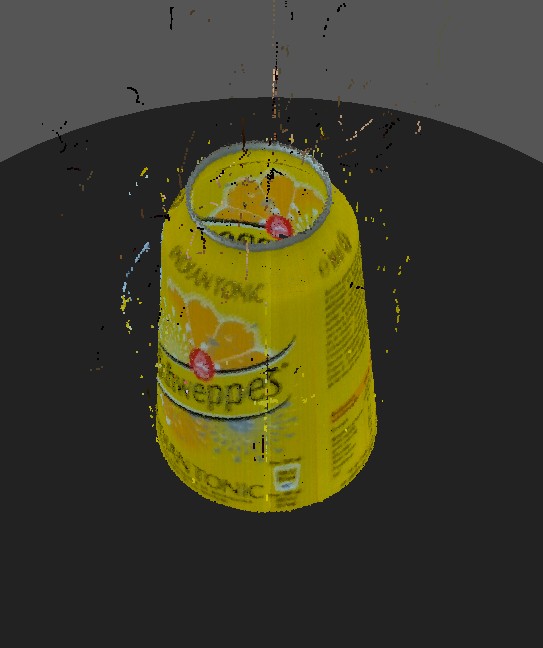
in Mashlab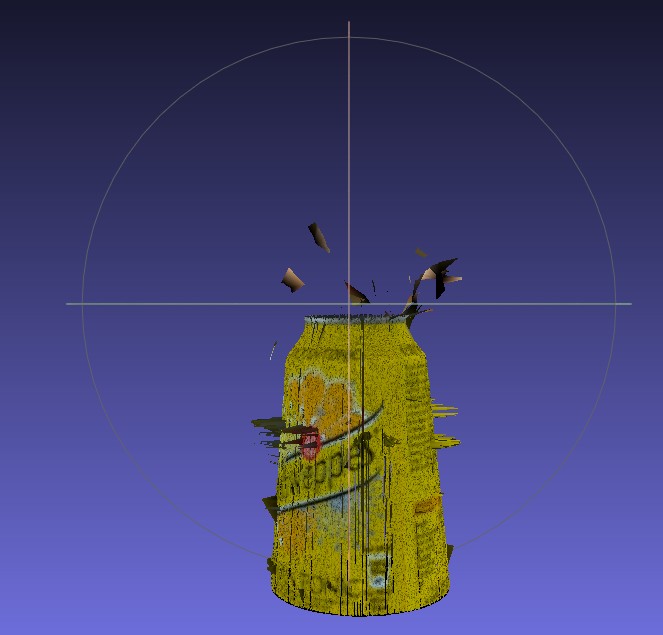
Thanks
And a basis question : how many ligth in the romm , Dark or a directional light on the subject or ?
Thanks
Uriah or somebody else !
Which Light in teh room ? Dark or with a strong ligh ?
Any help ?
Thanks
Franlit
SoliForum - 3D Printing Community → ATLAS 3D & FreeLSS → Welcome to ATLAS 3D & FreeLSS
Powered by PunBB, supported by Informer Technologies, Inc.